The Complete Idiot's Guide to Spore Help
3 posters
EuroSpore :: Help Forum :: Games Help
Page 1 of 1
 The Complete Idiot's Guide to Spore Help
The Complete Idiot's Guide to Spore Help
OK, I thought it would help to gather all the information there is that could help solve any issues with your Spore installation on both the PC and Mac. Remember that the Mac version is an emulated form of the PC version and often shares the same folders within it's application folder.
The reason for this thread is to have a one-off place where you can lead newbies and other problem-ridden players without having to go through every Spore-related forum to get the right help needed.
Note, to access the Mac version's installation folders simply right-click (ctrl-click) on the SPORE.app, click "Show Package Contents" and the folder will pop up.
Also, please let me know if I got all directories and troubleshooting right. Thank you.
--------------------------------------------------------
Checking Your Game Version
You can determine the current version of Spore by going to:
C:\Program Files\Electronic Arts\SPORE\Sporebin
Right-click on "SporeApp.exe" and go to Properties > Version
FileVersion
1.1.0.338 = shipping
1.1.0.358 = patch 1
1.1.0.385 = patch 2
1.1.0.402 = patch 3
1.2.0.2688 = patch 4
1.2.0.2812 = patch 5
1.3.0.10 = robot parts (they automatically install patch 5.1, too)
For the Mac you can do this by going to:
SPORE > Contents > Info.plist
Look for ClientBuild and you should see what version your application is patched to.
--------------------------------------------------------
Patching the Game
PC: Download, install and run the EA Download Manager.
Mac: Start up the game, it will request a patch if needed.
--------------------------------------------------------
Changing the Language
1. Right-click the shortcut on your Desktop and choose Properties
2. Locate the "Target" field which you can edit, it should be the third from the top.
3. This is your games installation directory. At the end of that particular line you should have -locale:XX-YY where XX-YY is the the name your language files
4. Change XX-YY to is en-gb (or any other language
5. You should now have something like: C:\Program Files\Spore\Sporebin\SporeApp.exe -locale:en-gb
6. Click "Apply" and "OK"
7. Run Spore with that shortcut.
There is no known way to do that on the Mac, you may have to re-install in your desired language.
--------------------------------------------------------
Switching to Windowed Version
Both versions can be played in a windowed version (to manually drag png's into the game).
PC: ALT + enter
Mac: CMD + enter
If you want to permanently start up Spore in a window on a PC, simply right-click the shortcut, select "Properties" and add -w at the end and hit "OK". The game should now start up in windowed mode.
Note: This method won't work for the Mac. Also, since OS version 10.6.4, you can't go back to fullscreen without hitting a light-blue screen. Assistance from Maxis has been on hold since patch 5.1.
--------------------------------------------------------
Package Files and Caches
Many issues and glitches can be solved by deleting or transfering .package files within your Spore folder. Note, some of those are critical and will mess up your game if deleted or renamed. They can be found in following directories:
PC: Username\AppData\Roaming\Spore
Mac: Username > Library > Preferences > SPORE Preferences > p_drive > User > Application Data > SPORE
EditorSaves.package is the index of all that's in your My Creations and Everything of Sporepedia
*CRITICAL - do not delete when refreshing regen or the game will screw up.
GraphicsCache.package is the cache of 3D models of all creations
*non-critical - the game will easily regenerate all the 3D models from the png's
Planets.package contains a png of every planet you visited
*CRITICAL - needed for your saved games to have proper creatures.
Pollination.package contains all creature, vehicle, and building cards (png) in your Sporepedia
*non-critical - delete this if you wish to refresh your in-game Sporepedia.
\Games\ contains your game save file (Game0.old is backup)
*CRITICAL - deleting this will ruin all your saved games.
\Preferences\ contains your game settings.
*non-critical - deleting this may resolve settings-related issues
\MVJCache\ contains image cache of ingame sporepedia
*non-critical - no reason to delete these files
If you find yourself with a double of one of the non-critical .package files you can safely delete either one or both. If the problem stil insists or a double was created again, delete both files. Alternatively, you can add the suffix .old to make a back-up (or simply drag it into another folder).
These files should be transferable between the PC and Mac version and are important to back-up if you need to re-install your game without losing your save games.
--------------------------------------------------------
Installing a Mod
Mods come in convenient .package files which can be use for both versions. Simple drag and drop them into the appropriate Data folder:
For the PC, Spore mods are usually placed in this directory:
C:\Program Files\Electronic Arts\SPORE\data
BUT... some computers use:
C:\Program Files (x86)\Electronic Arts\SPORE\data
Most mods only work for Galactic Adventures, an expanison to Core Spore, but some were created specificly for Core Spore. So make sure to read any details, forums or read-me's about your desired mod.
GA directory for mods:
C:\Program Files\Electronic Arts\SPORE_EP1\data
or
C:\Program Files (x86)\Electronic Arts\SPORE_EP1\data
For the Mac you simply place them in following directory:
SPORE > Contents > Resources > transgaming > c_drive (> Spore_EP1) > Data
--------------------------------------------------------
Bot Parts
The Spore bot parts are part of a promotional parts pack from a collaboration between EA and Dr. Pepper. Select bottles in the U.S. comes with a code that needs to be activated on an account on the official website and activated on the desired EA/Spore account.
Once you've activated a code you can start up the EA Download Manager and the parts pack should be available as part of an unofficial patch 6.
On the Mac, you have to install the parts pack like a mod. You can download the patch files here, exctract them and then look for the BP2_Fata.package file and put it in your Data folder:
SPORE > Contents > Resources > transgaming > c_drive (> Spore_EP1) > Data
The parts should be installed properly but again you can't share any creations unless you activated them through the Dr. Pepper site.
--------------------------------------------------------
Backing up Creations
When you create something, a png will be stored in the My Spore Creations folder. You can find that in your document folder in following directories:
PC: Users > Yourname > My Documents > My Spore Creations
Mac: Users > Username > Documents > My Spore Creations
Re-pollinating the game won't re-download them. Therefore it is recommended to constantly keep a back-up of all those files on an external HD in case you need to re-install, even on another system.
--------------------------------------------------------
Transferring between PC and Mac
Make a back-up of both your "My Spore Creations" folder and all .package files within your "Application Data" folder ("Spore Preferences" in Mac) and put them in their respective folders of the new installation on your new system.
Start up Spore and you should have all your preferences and creations where they should be.
The same principle is applied when migrating to another computer.
--------------------------------------------------------
If all else fails, contact EA Support. They should be able to assist with your problem.
The reason for this thread is to have a one-off place where you can lead newbies and other problem-ridden players without having to go through every Spore-related forum to get the right help needed.
Note, to access the Mac version's installation folders simply right-click (ctrl-click) on the SPORE.app, click "Show Package Contents" and the folder will pop up.
Also, please let me know if I got all directories and troubleshooting right. Thank you.
--------------------------------------------------------
Checking Your Game Version
You can determine the current version of Spore by going to:
C:\Program Files\Electronic Arts\SPORE\Sporebin
Right-click on "SporeApp.exe" and go to Properties > Version
FileVersion
1.1.0.338 = shipping
1.1.0.358 = patch 1
1.1.0.385 = patch 2
1.1.0.402 = patch 3
1.2.0.2688 = patch 4
1.2.0.2812 = patch 5
1.3.0.10 = robot parts (they automatically install patch 5.1, too)
For the Mac you can do this by going to:
SPORE > Contents > Info.plist
Look for ClientBuild and you should see what version your application is patched to.
--------------------------------------------------------
Patching the Game
PC: Download, install and run the EA Download Manager.
Mac: Start up the game, it will request a patch if needed.
--------------------------------------------------------
Changing the Language
1. Right-click the shortcut on your Desktop and choose Properties
2. Locate the "Target" field which you can edit, it should be the third from the top.
3. This is your games installation directory. At the end of that particular line you should have -locale:XX-YY where XX-YY is the the name your language files
4. Change XX-YY to is en-gb (or any other language
5. You should now have something like: C:\Program Files\Spore\Sporebin\SporeApp.exe -locale:en-gb
6. Click "Apply" and "OK"
7. Run Spore with that shortcut.
There is no known way to do that on the Mac, you may have to re-install in your desired language.
--------------------------------------------------------
Switching to Windowed Version
Both versions can be played in a windowed version (to manually drag png's into the game).
PC: ALT + enter
Mac: CMD + enter
If you want to permanently start up Spore in a window on a PC, simply right-click the shortcut, select "Properties" and add -w at the end and hit "OK". The game should now start up in windowed mode.
Note: This method won't work for the Mac. Also, since OS version 10.6.4, you can't go back to fullscreen without hitting a light-blue screen. Assistance from Maxis has been on hold since patch 5.1.
--------------------------------------------------------
Package Files and Caches
Many issues and glitches can be solved by deleting or transfering .package files within your Spore folder. Note, some of those are critical and will mess up your game if deleted or renamed. They can be found in following directories:
PC: Username\AppData\Roaming\Spore
Mac: Username > Library > Preferences > SPORE Preferences > p_drive > User > Application Data > SPORE
EditorSaves.package is the index of all that's in your My Creations and Everything of Sporepedia
*CRITICAL - do not delete when refreshing regen or the game will screw up.
GraphicsCache.package is the cache of 3D models of all creations
*non-critical - the game will easily regenerate all the 3D models from the png's
Planets.package contains a png of every planet you visited
*CRITICAL - needed for your saved games to have proper creatures.
Pollination.package contains all creature, vehicle, and building cards (png) in your Sporepedia
*non-critical - delete this if you wish to refresh your in-game Sporepedia.
\Games\ contains your game save file (Game0.old is backup)
*CRITICAL - deleting this will ruin all your saved games.
\Preferences\ contains your game settings.
*non-critical - deleting this may resolve settings-related issues
\MVJCache\ contains image cache of ingame sporepedia
*non-critical - no reason to delete these files
If you find yourself with a double of one of the non-critical .package files you can safely delete either one or both. If the problem stil insists or a double was created again, delete both files. Alternatively, you can add the suffix .old to make a back-up (or simply drag it into another folder).
These files should be transferable between the PC and Mac version and are important to back-up if you need to re-install your game without losing your save games.
--------------------------------------------------------
Installing a Mod
Mods come in convenient .package files which can be use for both versions. Simple drag and drop them into the appropriate Data folder:
For the PC, Spore mods are usually placed in this directory:
C:\Program Files\Electronic Arts\SPORE\data
BUT... some computers use:
C:\Program Files (x86)\Electronic Arts\SPORE\data
Most mods only work for Galactic Adventures, an expanison to Core Spore, but some were created specificly for Core Spore. So make sure to read any details, forums or read-me's about your desired mod.
GA directory for mods:
C:\Program Files\Electronic Arts\SPORE_EP1\data
or
C:\Program Files (x86)\Electronic Arts\SPORE_EP1\data
For the Mac you simply place them in following directory:
SPORE > Contents > Resources > transgaming > c_drive (> Spore_EP1) > Data
--------------------------------------------------------
Bot Parts
The Spore bot parts are part of a promotional parts pack from a collaboration between EA and Dr. Pepper. Select bottles in the U.S. comes with a code that needs to be activated on an account on the official website and activated on the desired EA/Spore account.
Once you've activated a code you can start up the EA Download Manager and the parts pack should be available as part of an unofficial patch 6.
On the Mac, you have to install the parts pack like a mod. You can download the patch files here, exctract them and then look for the BP2_Fata.package file and put it in your Data folder:
SPORE > Contents > Resources > transgaming > c_drive (> Spore_EP1) > Data
The parts should be installed properly but again you can't share any creations unless you activated them through the Dr. Pepper site.
--------------------------------------------------------
Backing up Creations
When you create something, a png will be stored in the My Spore Creations folder. You can find that in your document folder in following directories:
PC: Users > Yourname > My Documents > My Spore Creations
Mac: Users > Username > Documents > My Spore Creations
Re-pollinating the game won't re-download them. Therefore it is recommended to constantly keep a back-up of all those files on an external HD in case you need to re-install, even on another system.
--------------------------------------------------------
Transferring between PC and Mac
Make a back-up of both your "My Spore Creations" folder and all .package files within your "Application Data" folder ("Spore Preferences" in Mac) and put them in their respective folders of the new installation on your new system.
Start up Spore and you should have all your preferences and creations where they should be.
The same principle is applied when migrating to another computer.
--------------------------------------------------------
If all else fails, contact EA Support. They should be able to assist with your problem.
Last edited by Andeavor on Sat Aug 20, 2011 9:52 pm; edited 2 times in total

Andeavor- Euro Administrator

-

Spore Name : Andeavor
 Re: The Complete Idiot's Guide to Spore Help
Re: The Complete Idiot's Guide to Spore Help
Haha, I feel kinda adressed by this 
But useful thread mate. Nice job!

But useful thread mate. Nice job!

MjrGlory- EuroSpore 1951

-

Spore Name : MjrGlory
Location : Top secret
Age : 38
 Re: The Complete Idiot's Guide to Spore Help
Re: The Complete Idiot's Guide to Spore Help
When backing up, you should also back up the Spore folder in AppData. Otherwise you will only save your creations and they will appear under Everything in Sporepedia.
http://help.spore.com/cgi-bin/easpore.cfg/php/enduser/std_adp.php?p_faqid=20401
If you need anything, just ask. Good work with this.
http://help.spore.com/cgi-bin/easpore.cfg/php/enduser/std_adp.php?p_faqid=20401
If you need anything, just ask. Good work with this.

OneDeadSlime- EuroSpore 1951

-

Spore Name : warmslime / SporeMasterSlime
Location : Athens, Greece
Age : 30
EuroSpore :: Help Forum :: Games Help
Page 1 of 1
Permissions in this forum:
You cannot reply to topics in this forum|
|
|